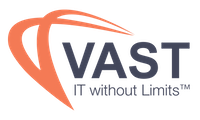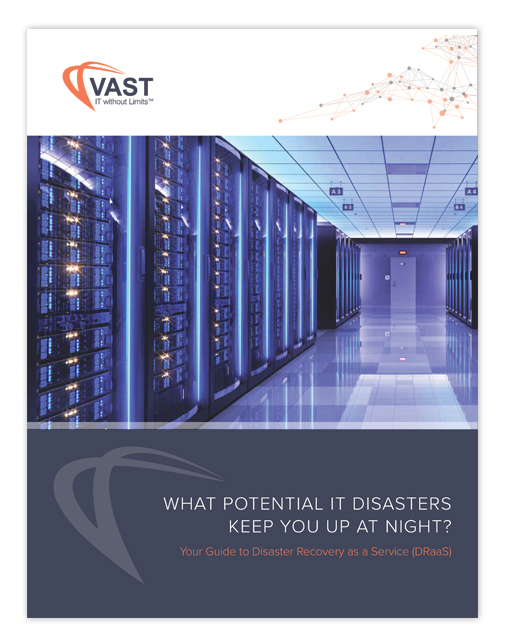Having an issue with Enterprise Vault and don’t know where to start?
Dtrace is one of the most important tools for Enterprise Vault and is underutilized by many. Those that do use it often stick with the built-in Dtrace scripts that are provided with Enterprise Vault. However, it’s very easy to create your own .ini files allowing you to regularly Dtrace only what you want. It’s also very easy to run via Command Prompt in a one-off instance to get more granular as well as set a buffer size:
– Open Command Prompt and navigate to the EV directory (i.e C:\Program Files (x86)\Enterprise Vault)
-Type “dtrace 2000000” and hit enter
-Type “view” and hit enter
-Type “set xx v” (where “xx” is the ID shown on the left after typing view i.e set 4 v – another tip is that you can type the full name i.e set ArchiveTask v ) and hit enter
-Type: “log c:\evdtrace.log” and hit enter
-Now perform any actions needed to re-create and capture the issue
-To stop the dtrace type “log” and then “yes” and hit enter
Be sure to review the Utilities Guide for your version of Enterprise Vault for even more advanced options for Dtrace.